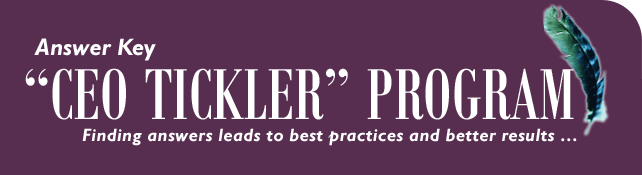
Goals for Products & Services 2010
It's been a few weeks since we published the CEO Tickler Newsletter. Did that extra time allow you to analyze your next strategic products? Using the single example, were you able to repeat the steps to plan more than one? Remember your toolbox was CU*BASE. What tools did you use?Where will you find a credit union of relative size or location to yours?
We are talking about the Peer Analysis, produced annually. This report is a powerhouse of information shared across the CU*Answers collaborative network. If you haven't made use of it in the past, you should grab a copy and wear it out.Choose a service or product. Where will you find the current penetration within your membership base?
Since we started with the idea of analyzing e-Statements, that's the path we'll navigate for this remaining exercise. Start at the CU*BASE Marketing Functions menu, MNMRKT and select Option 25, Tiered Svcs Monthly Comparison. The first screen defaults to four comparison periods. You can leave them there or scale back, depending on what you're interested in seeing right now. The next screen is a summary of all your Goals 1 thru 5. Goal 4 is where you will find Self-service products, e-Statements being one of them.
How many members are enrolled in e-Statements? CU*BASE calculates the ratio for you. What is your penetration percentage?
Comparisons are a visual yardstick. Where can you see the degree of change from last year till now?
If you answered the previous question, this one will be easy. Start at MNMRKT, use Option 25, enter the monthly periods for your comparison, and press enter. Select the Goal 4 tab to display side by side comparisons of e-Statement enrollee numbers and percentages for the chosen periods. Are you a visual learner? Click on the Growth Over Time tab to see the same data as a bar chart.Numbers tell a story. What's the story behind your portfolio of products and services set as stretch goals?
Are you still viewing the same screen from the last question? Let's take it a step further. The spy glass indicates another level of detail. Hover over that icon on the same line as E-Stmt Enrolled. 'Click for Detail' displays a breakdown by Tiered Services Level.
Clicking the spy glass on this page drills to a list of members who comprise the e-Statement subscribers in each level. Notice the Export button alongside each tiered service level. That feature creates a file used to send Member Connect Messages.
For the analytical Excel user, this data can be dumped to a spreadsheet by clicking the Excel icon at the top of the screen.
How can you communicate with these members quickly?
After all the viewing, slicing, dicing, and analyzing is past, what's your next step? Communicate using Member Connect! You could create an email message or home banking message. Maybe you want to initiate a phone calling campaign. Use CU*BASE tools to accomplish the task.
While there are other paths to the same functions, you will find a number of tools on the CU*BASE Member Communication menu, MNPRTC. One option is # 28 - "Member Connect" Marketing Tools. Use the file created through the Export button (referenced in the previous question). Then you'll need a message. Write your own, our use a message from the Member Connect Master Messages Library. Talk to your members. It's that easy.